Text Anonymization Guide
Audience: first-time users configuring a Pabbly Connect workflow to call the Anonymator API.
1️⃣ Overview
This guide walks you through how to configure a Pabbly Connect workflow to send a POST request to the Anonymator API for text anonymization.
You’ll learn how to:
- Add the API module
- Configure the endpoint URL
- Set up authentication
- Define the JSON request body
- Execute the workflow and verify the response
2️⃣ Add the API Module
In your Pabbly Connect workflow, click “+ Step” → “API” → “API by Pabbly”.
Select POST as the request method.
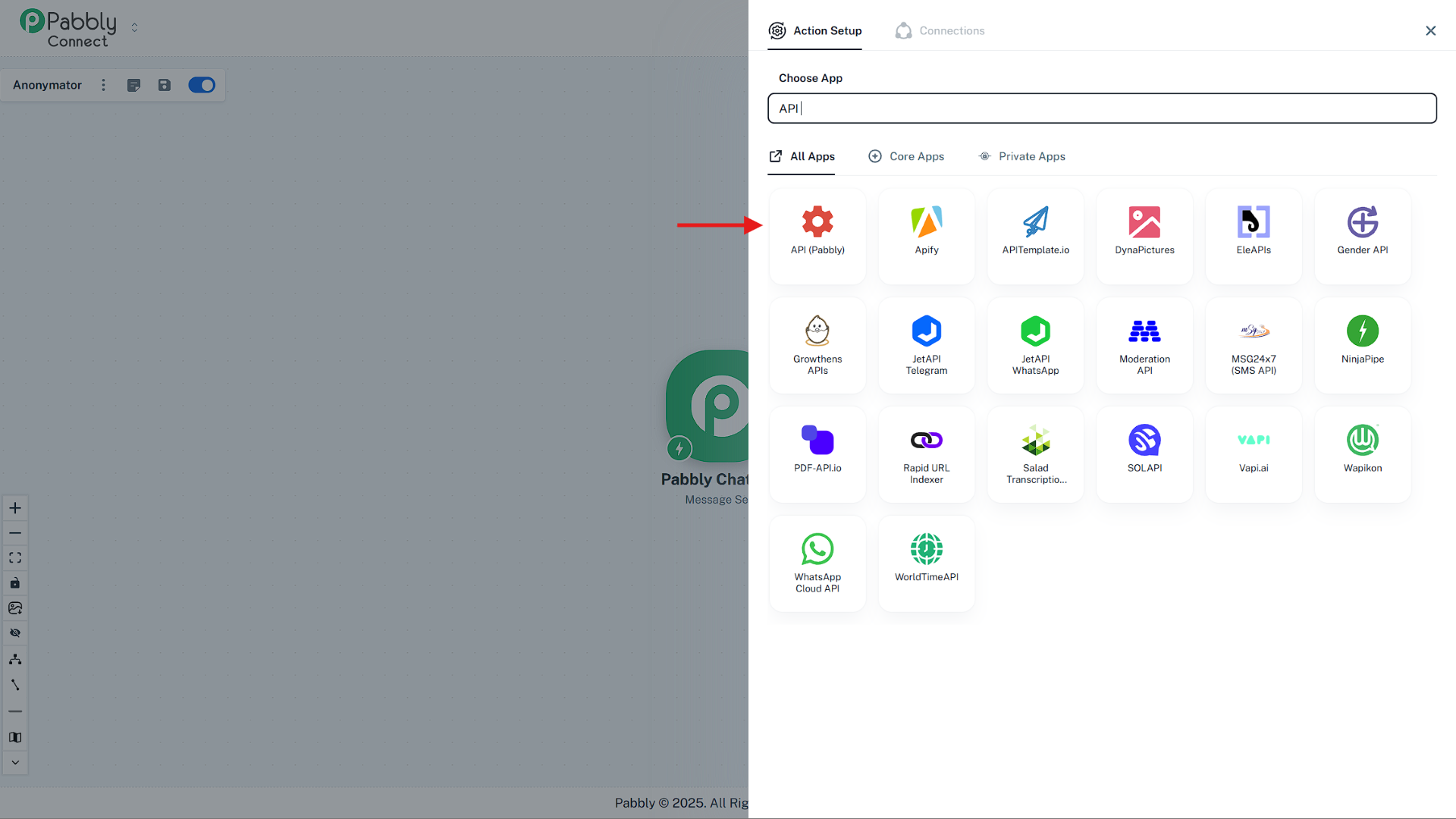
3️⃣ Configure URL & Method
In API (Pabbly) → Execute API Request, set:
- Action Event Method:
POST - API Endpoint URL: https://anonymator.app/api/anonymize
Tip: Leave Payload Type as JSON and Wrap Request in Array as No (default). We’ll add headers and body in the next steps.
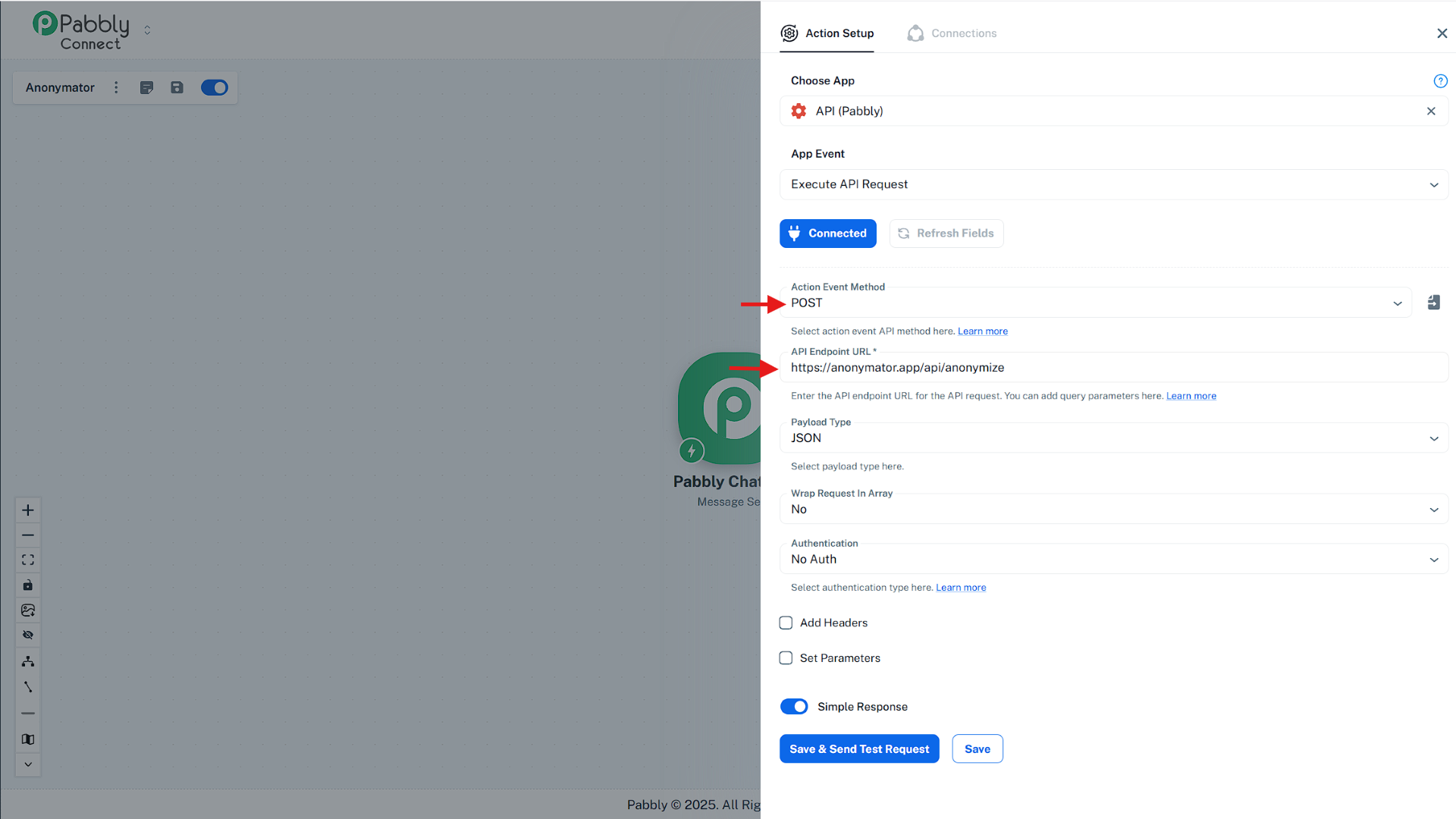
4️⃣ Set Authentication (Bearer Token)
In the Authentication dropdown, select Bearer Token.
Then, in the Bearer Token field, paste your API key from the Anonymator Portal.
Example: $2y$12$AJ0kk.3XQZe3Uh8ppuJ8dU.1mqBfcs8taqmJM2OCBv3QSndAcklVEK
🔒 Keep your API key secure — never share it publicly or commit it to repositories.
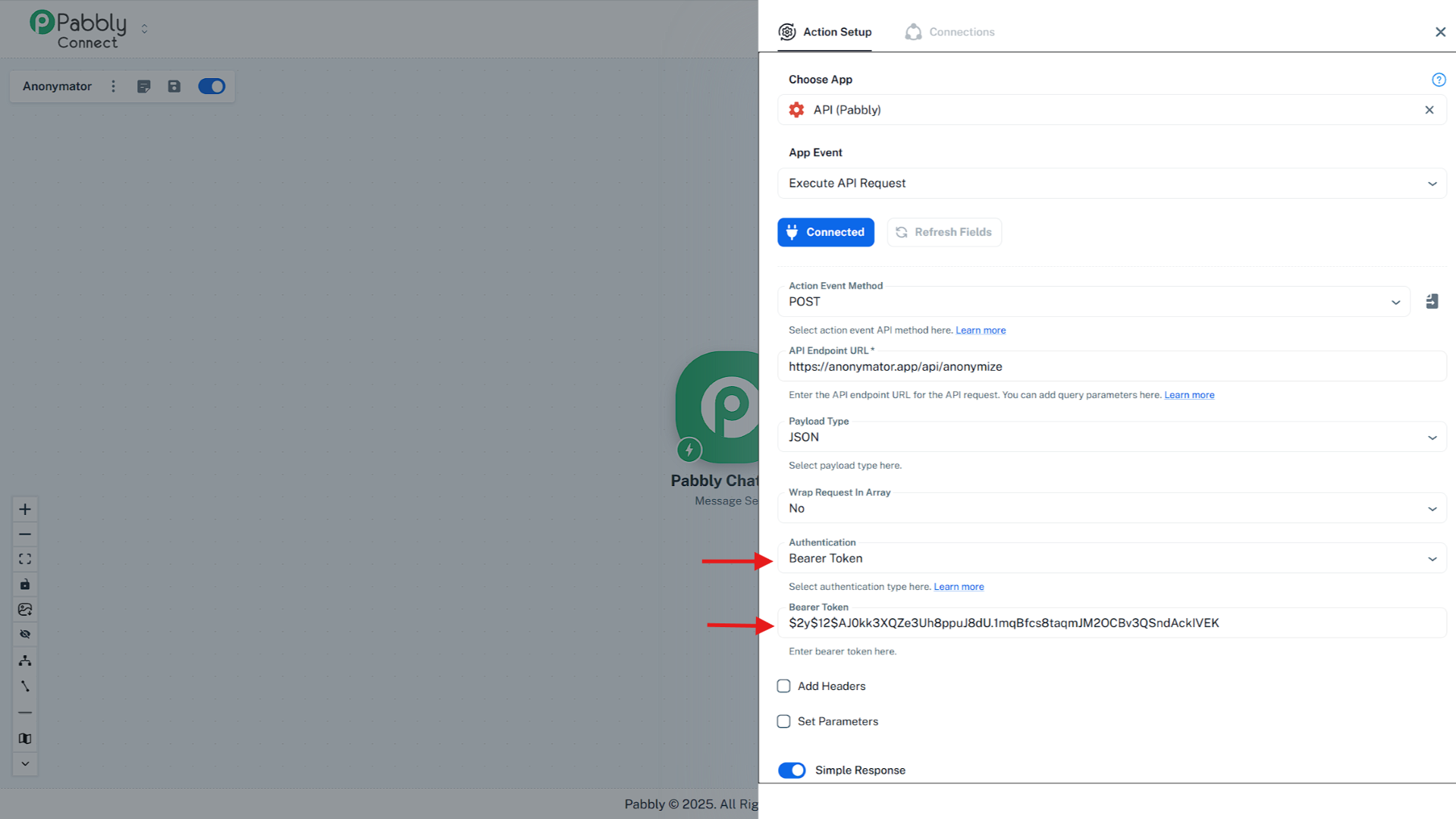
5️⃣ Define Request Body (Set Parameters)
Enable Set Parameters and configure the anonymization input:
- Parameter Label:
strings - Parameter Value:
["{{1.text}}"]
Click in the Parameter Value field and select the text variable from the previous step (e.g. 1. text: Hi, I live in Romania!).
Pabbly will automatically map this value into the array format expected by the Anonymator API.
💡 The
stringsparameter must always be an array — even for a single text input.
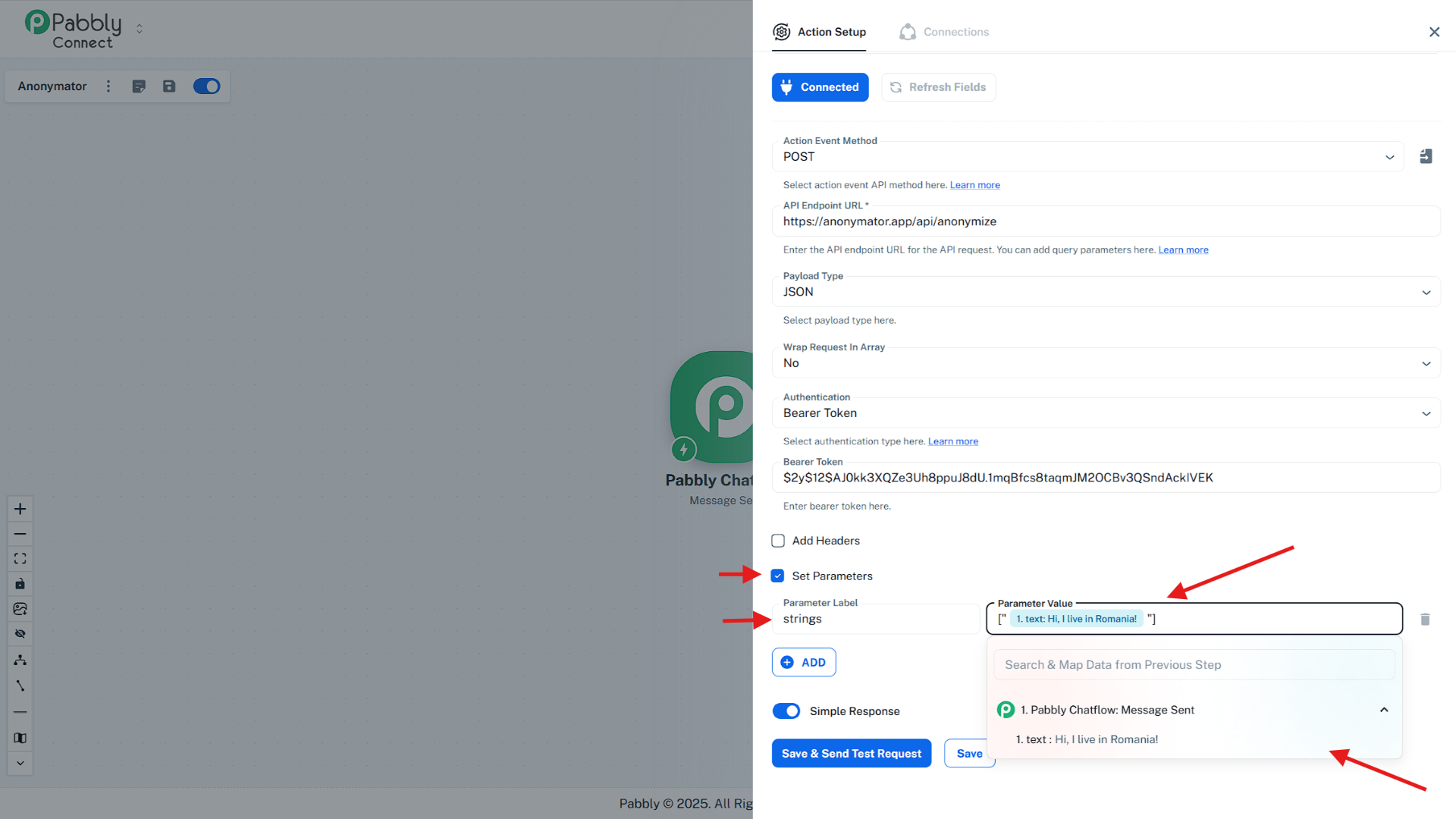
6️⃣ Execute & Verify Response
Click Save & Send Test Request to run your setup.
If everything is configured correctly, you’ll receive a response containing three fields:
- anonymized_strings — array of anonymized text(s)
- secret — appears only if your API key allows de-anonymization
- token_count — number of tokens processed in this request
Example response:
Code
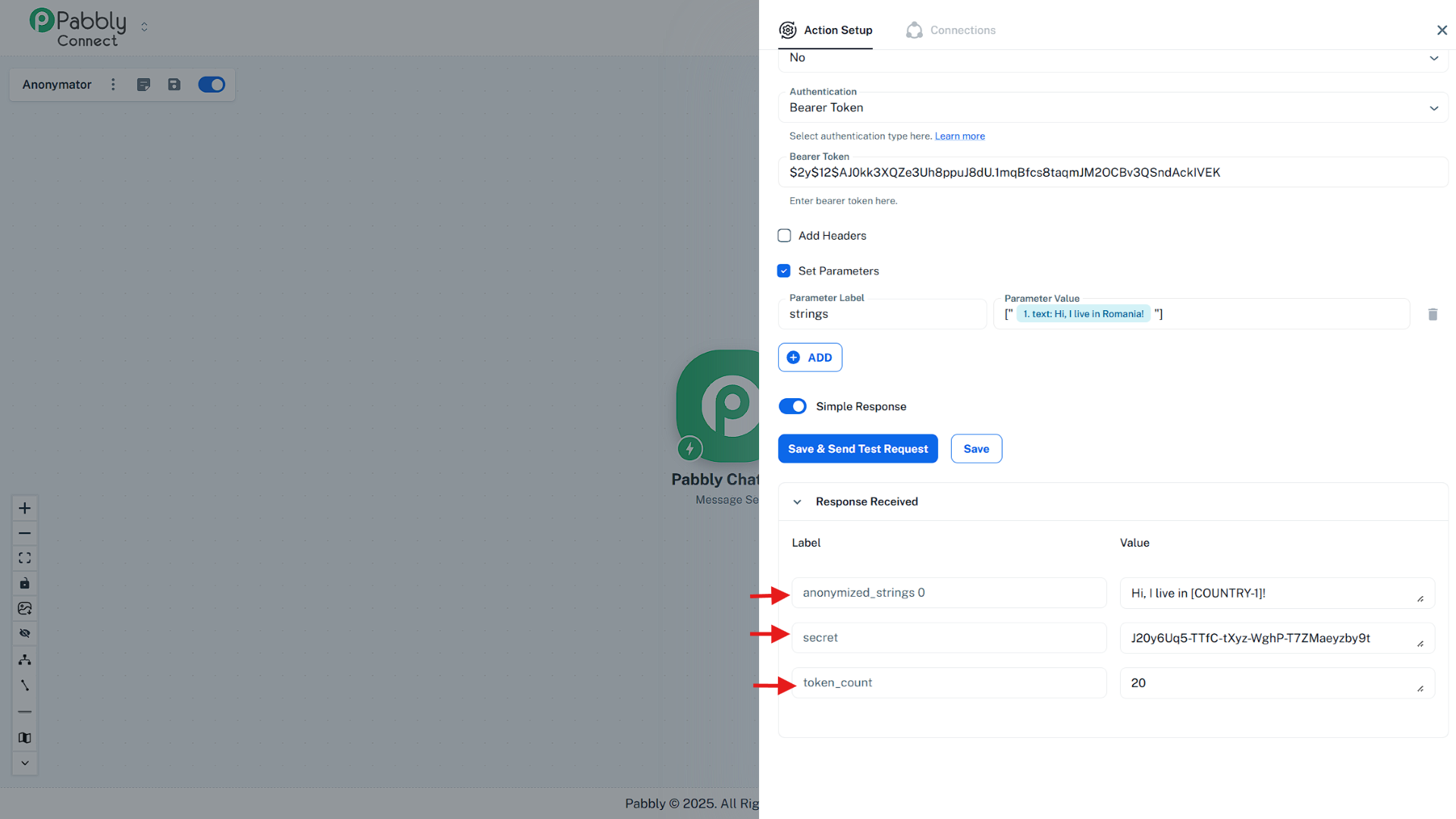
✅ Summary
You’ve successfully connected Pabbly Connect with the Anonymator API.
Your workflow can now automatically anonymize text by sending POST requests to: https://anonymator.app/api/anonymize
You can use the anonymized output in any subsequent steps — for example, forwarding it to another app, saving it to a database, or triggering follow-up actions based on the anonymized content.

